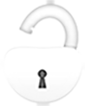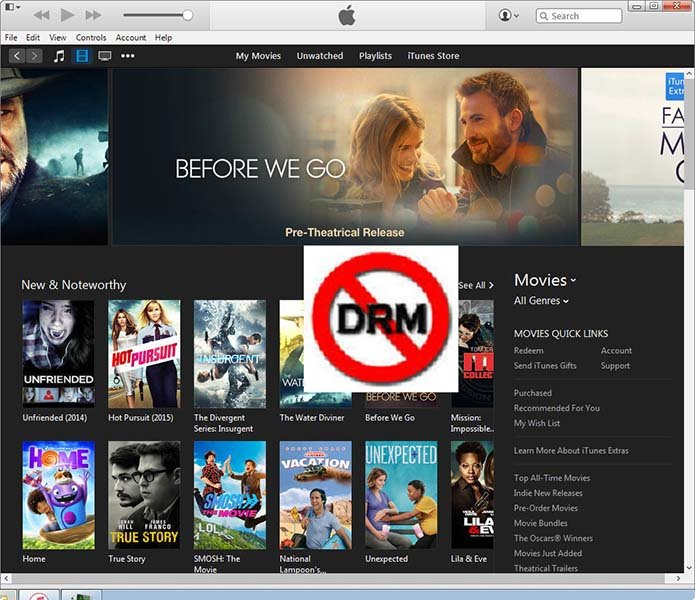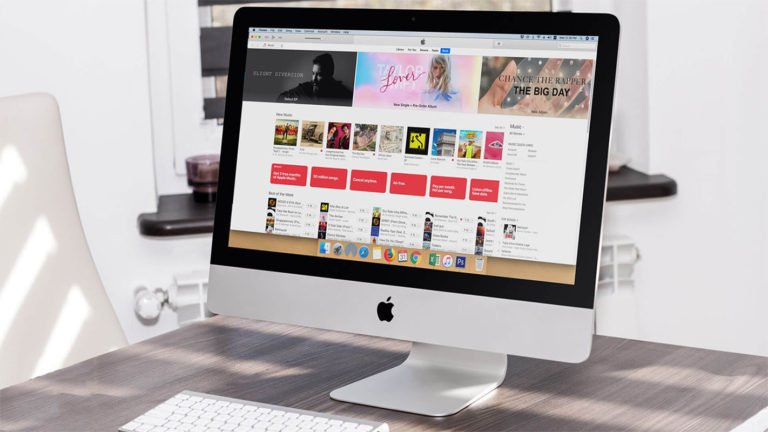Recording iTunes Movie Rentals
How can I keep iTunes Rentals forever?
I’m going to have a trip so I want to watch the movies and TV shows I rented from iTunes store during the time on the train. But all the rental iTunes M4V videos are protected by the DRM. Is there a legal way for me to enjoy iTunes rentals on my PC or other devices without any time limitations or DRM protection? Can I record my iTunes rentals so I could keep them forever?
We know the movies and TV-shows we rented from the iTunes store have time limitations. Once you start playing the movie rental you only have 24 hours to finish it (24 hours in the U.S.A and 48 hours in Canada). After the rental period, the rented videos will disappear automatically from your iTunes library. So if you want to keep the iTunes rentals forever, recording iTunes movie rentals can help you get a copy of the movie you rented or purchased from iTunes store. What’s more, the recorded movies are DRM-free and can be saved as MP4 or other video formats so that you can play them on your Samsung, HTC Android phone or tablet, as well as BlackBerry, iPad, iPod, etc., any device on your hand.

Screen Recorder
ApowerREC Screen Recorder is a good video iTunes video recorder that provides an easy and professional solution to record and copy purchased and rental DRM-protected video from iTunes. You can record all your DRM-protected iTunes movies & TV-shows into unprotected videos with original sound and video quality. The recorded iTunes rentals are DRM-free without any time limitation and DRM protection. So you can play the DRM-protected M4V videos rented from iTunes store on Android or other devices (including HTC, Samsung phone or tablet, BlackBerry, iPad, iPod, etc.) without time or playback limitation.

- Save captured iTunes movie in MP4 or WMV format for your to easily watch in VLC player or share with your friends for free.
- Screen Recorder can help you to record online movies and radio, capture games, make video tutorials, record webcam videos, take screenshots, etc. on Windows 10/8/7.
Now, let’s download the free trial of the video recorder/converter and get started.
How to record iTunes movie and keep iTunes rentals forever?
Step 1. Download screen recorder for iTunes movie
Download ApowerREC screen recorder and double click the pkg file to install the program on your computer. For Mac users, screen recorder will ask you to enter your password to allow the change.
Once the installation is successful, the program will show you the main interface as below.

Step 2. Settings for iTunes movie recording
Before capturing your rental iTunes movie, you can make necessary settings by clicking “Settings” icon in the main interface. Here choose the file folder for saving output video and screenshot in “Video”. And you can also set hotkeys to start or stop capture, pause or resume capture and take screenshot in “Hotkeys”. Moreover, select output format as MP4 or WMV, and set video codec, video quality, audio preferences according to your needs.

Step 3. Start iTunes movies rental and video recorder
In the next step, you should start iTunes on your computer and play the video you want to record. You can maximize the video to full screen as you like.
- Set the audio: For recording rental iTunes movie, you need to keep the system sound on and turn off the microphone as the noise around will reduce the quality of your video.

- Adjust the recording area: With this Screen Recorder, you are able to choose the full screen or custom the recording area by yourself.
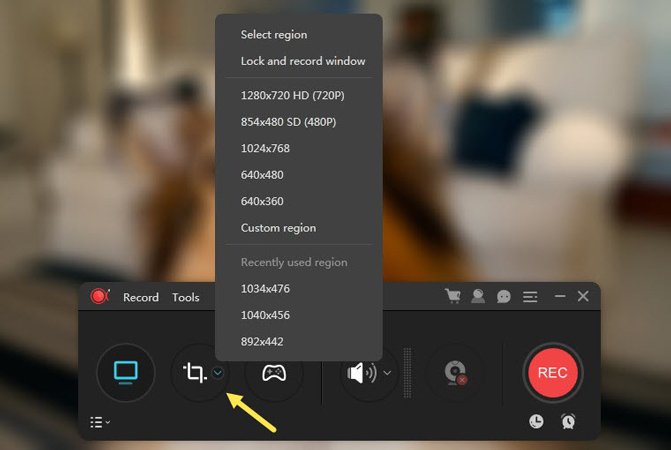
- Record webcam: To record webcam along with the PC screen, just click the camera-like icon and choose your webcam device.
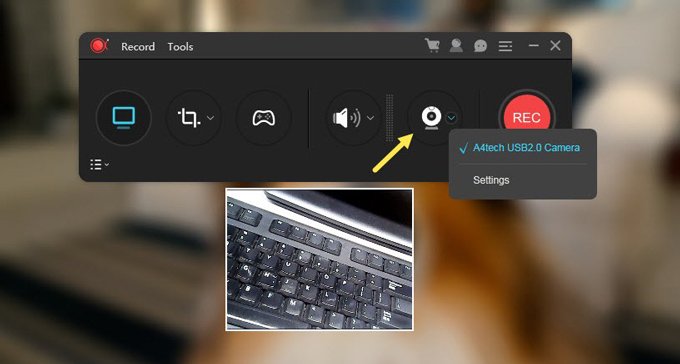
- Before capturing the iTunes video, you are able to set the ending capture time. Just click the clock-like icon on the main interface of this video recorder.


Step 4. Recording iTunes movie rentals
After the preparation, you can start capturing iTunes movie by clicking “REC” button or press default hotkeys (F7). And then just wait for the recording to be done. When the iTunes movie recording completes, the recorded files will be added to the source pane automatically. The recorded files are DRM-free MP4 or WMV files, without any time or playback limitation.
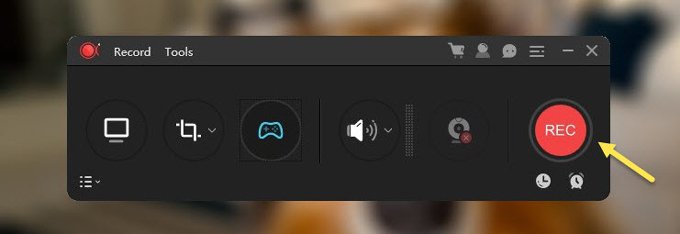
Once the process finished, you can preview your recorded YouTube video and save it to your computer if it is OK.
Then you can play your purchased or rental DRM-protected iTunes M4V videos on almost all devices like Samsung, HTC, BlackBerry, iPhone, iPad, and more.
Want to enjoy iTunes movies and TV shows purchased or rented from iTunes store forever without time limitation and DRM? Recording iTunes movie rentals can be the best choice. With a video screen recorder, you can capture DRM-protected iTunes m4V video and convert it to MP4 or WMV format for playback on VLC player and mobile devices like Samsung, HTC, and more.