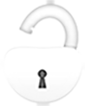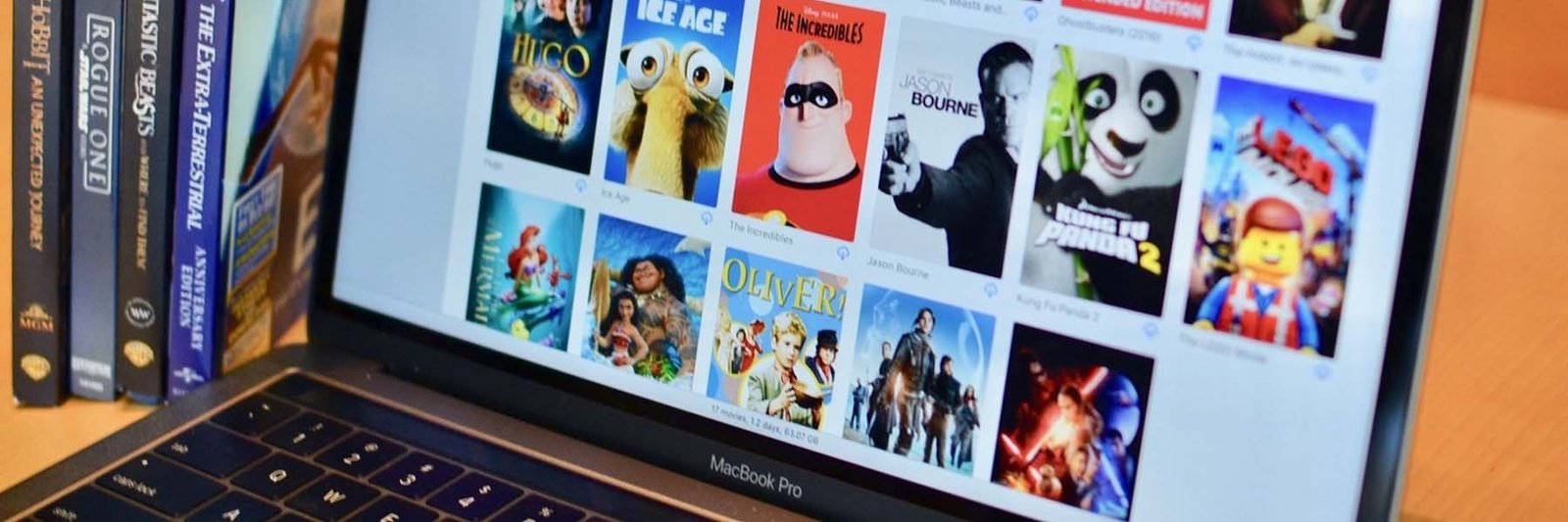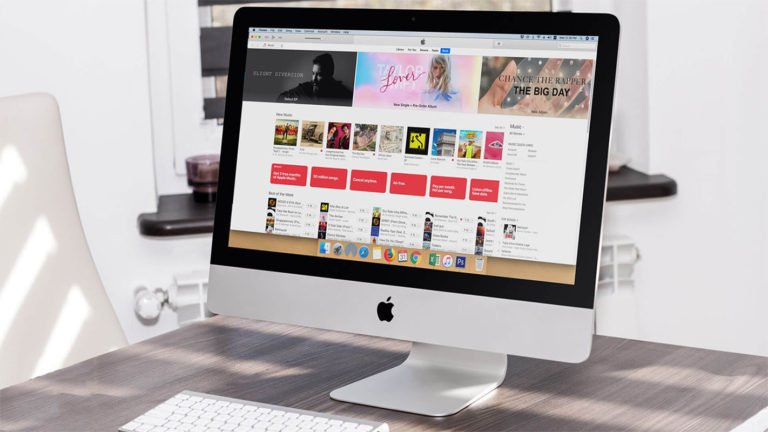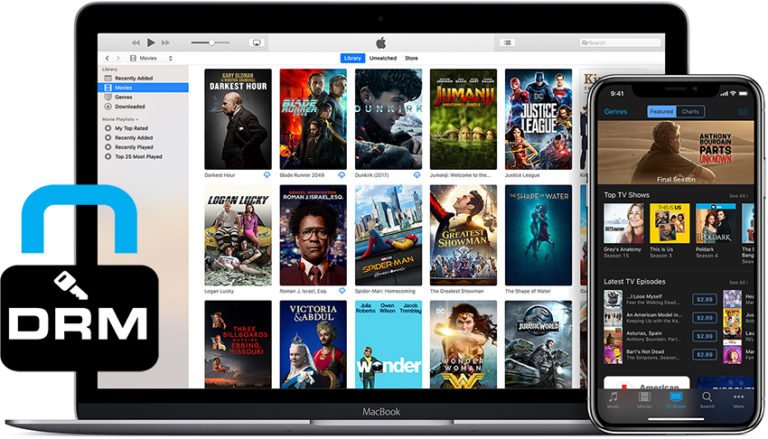Remove DRM from iTunes Movies on macOS Mojave/High Sierra?
Can you remove DRM from iTunes movies on macOS High Sierra?
For Mac users who have upgraded your macOS to the latest 10.14 Mojave or 10.13 High Sierra, you may have noticed that the Mac version of DRM Removal tool can not work properly as expected. Since DRM changes all the time and workarounds have to be updated. As far as I know, no of the DRM Removal work well with Mojave or High Sierra.
I’ve collected over 500 movies and close to 300 hours of TV shows that I purchased and downloaded from Apple. Since Apple locks the video content they sell with DRM, so none of those files can be played outside the Apple ecosystem. Recently when I try to remove DRM protection in the iTunes M4V files on my iMac running macOS 10.14 Mojave, what I got is only the error message. Then I tested other DRM removal tools, including Tuneskit for Mac, DRmare, as well as Noteburner, I found none of them seem to work properly on macOS 10.14 Mojave / High Sierra as expected on macOS Sierra. Even the TunesKit official site pointed out there’s no fixing has been found due to technical difficulty.
Before the release of DRM removal for Mojave / High Sierra, what can I do to remove DRM from iTunes movies on High Sierra or Mojave? It is possible that you’re suggested to downgrade macOS High Sierra / Mojave to Sierra so that TunesKit or Prof. DRM can work well on your Mac. However, downgrading to an older version of macOS isn’t as simple as it could. Not everyone would like to deal with the amount of work including backing up your Mac, creating bootable macOS Sierra, erasing your current macOS Mojave, reinstalling, and more.
How to Remove DRM from iTunes Movies on macOS Mojave or High Sierra?
Then in this guide, I’d like to show you the possible ways to remove DRM from iTunes movies or TV shows on your Mac machine that is running macOS Mojave 10.14 or High Sierra 10.13. If you’re looking for a DRM removal for Mojave / High Sierra, this guide could help. Here we go.
Three Possible Ways to Remove DRM from iTunes Movies or TV Shows on macOS Mojave, High Sierra
It is much more safer to create dual-boot macOS than downgrading your Mac operating system for beginners. Here I’d like to introduce three ways that you can go with iTunes movie DRM removal Mojave or High Sierra.
How to Run an Older macOS Version on a External Drive
Installing an old version of Mac OS X on your Mac is right the solution for using software that doesn’t work properly in the newest version. By installing a macOS Sierra (or lower), it is easier for you to remove iTunes movies DRM protection by using DMR Removal and converter software. By choosing it, you need to install a previous version of macOS Mojave or High Sierra, like Sierra, El Capitan that the DRM removal program is compatible with.
NOTE: While dual-boot systems allow you to choose which operating system you will run, you can’t switch between operating systems without restarting your computer.
- Firstly, you can download macOS Sierra on App Store.
- You can create a partition on your Mac with enough space for installer software. And give your new partition a name like “New Boot Disk”.
- Then, install the new operating system on the new partition, along with any applications you want to use.
- When the installation is complete, restart your system while pressing the Option key.
- Reboot and select your new boot drive and click OK.
After booting into macOS Sierra, you can get iTunes DRM Removal for Mac to run and start removing DRM from iTunes movies and TV Shows as smoothly as before.
Install a VM macOS Sierra on Mojave or High Sierra [Recommend]
To install a virtual macOS Sierra or El Capitan on High Sierra or Mojave and remove DRM from iTunes movies/TV shows on High Sierra/Mojave in the virtual machine is what I think the best option. This means you run both macOS Sierra and High Sierra or Mojave on your mac, so you still have access to all your data. You are able to access mine below guide on how to install virtual macOS Sierra, which covers the three main VM programs on macOS.
You can create a virtual macOS Sierra on macOS Mojave or High Sierra via three ways:
- VirtualBox
- Parallels Desktop
- VMware Fusion
1. VirtualBox
VirtualBox is totally free but not the most compatible way. You can read the detailed steps to install macOS Sierra on VirtualBox on TechsViewer.

2. Parallels Desktop
Parallels Desktop creates a virtual machine (VM) or a virtual copy of a computer, inside you Mac. Then you can install macOS Sierra or another operating system in the virtual machine just as you would install an operating system on a regular computer.
For the first time you start up the app, you are required to sign in and there comes the Installation Assistant of “Download and Install Windows 10″. As we just don’t need it, so we can click Skip to ignore, then come to the step to select “Install Windows or another OS from a DVD or image file” and continue.

- Download the macOS Sierra from the App store. Don’t install it and just leave it in the Application folder.
- Download Paralles Desktop 14 for Mac.
- Install Parallels Desktop with the straightforward Installation Assistant.
- Skip the step to “Download and Install Windows 10”.
- Select Install Windows or another OS from a DVD or image file.

The wizard will automatically scan and find Sierra installation image, or you can locate it manually by yourself.

After that, just follow the standard OS installation prompts to complete the setup.

Once the setup is completed, macOS Sierra VM will automatically restart and launch the installation of Parallels Tools. Please do not interrupt this process—this is a very important set of utilities that helps you use your VMs in the most comfortable and efficient way.
2. VMware Fusion
VMware Fusion offers the most powerful VM solution on both Windows and macOS. VMware Fusion now totally supports macOS Mojave. So you can launch virtual machines (VM) on Mac with macOS 10.14 Mojave, including APFS support, or safely test the latest macOS in a sandbox on your current Mac without disruption.
To download VMware Fusion and use it to create and run macOS Sierra on Mojave, please go to the guide support.
Install Virtual Windows on macOS Mojave/High Sierra
As most DRM removal software supports the latest Windows 10 system, so removing DRM from iTunes movies on Windows seems to be easier than that on macOS. You’re able to install Microsoft Windows on your Mac using the macOS built-in tool called Boot Camp and there is a detailed guide.
Also, VMware Fusion and Parallels Desktop provide a direct and easy way to install virtual Windows on your macOS High Sierra/Mojave. It is a good way to remove DRM in the virtual Windows OS on Mac. Below is the very guide on how to run virtual Windows 10 on your Mac. Then you can launch a DRM media converter for Windows to remove DRM from iTunes movies and TV shows fluently. Let’s go.
Once the virtual macOS Sierra is installed successfully on your Mac, you can set the OS while starting up. Then launch TunesKit or Prof. DRM for Mac to bypass DRM from iTunes movies losslessly. Continue with the detail steps to remove iTunes DRM protection on VM Sierra on Mac.
Three Top DRM Removal for Mac
Leawo Prof. DRM for Mac
Leawo Prof. DRM (formerly Leawo TunesCopy Ultimate) is the ultimate DRM removal and DRM media converter program, which gives you the ability to remove DRM from iTunes videos, music, audiobooks, and eBooks. When it comes to DRM-protected iTunes video including movies and TV shows, Leawo Prof. DRM gives you a 1:1 original quality and DRM-free MP4 file. You are able to keep the original audio and subtitle tracks and the 5.1 Dolby sound.
TunesKit M4V Converter for Mac
Tuneskit for Mac is one of the top solutions that are able to crack DRM protection from iTunes movie rentals and purchases. You can also convert iTunes M4V to lossless MP4, AVI, MOV, FLV, MP3, and more video and audio formats. It is convenient to transfer iTunes videos to ready-made presets of multiple popular devices like Android Samsung Galaxy, HTC One, PS4, Xbox 360, Google Nexus, Sony, and much more.
TunesKit for Mac works perfectly and easily on macOS Sierra and lower versions, for macOS High Sierra and macOS 10.14 Mojave, currently you can ONLY use the way this article describes.
Comparing with Leawo Prof. DRM, the full version of TunesKit charges more. If you want more video conversion functions, you can choose TunesKit. And if you don’t care more about output formats, just purchase Leawo Prof. DRM for Mac for only $19.95.
DRmare M4V Converter for Mac
DRmare M4V Converter for Mac is a special DRM removal tool for iTunes M4V videos that can break DRM restrictions from iTunes movies and TV shows, music videos rentals, and purchases. DRmare M4V Converter turns iTunes content into an MP4 format and some other format that is compatible with many devices such as Apple TV, iPhone, iPad, Galaxy, Xbox, PlayStation, as well as Smart TV.
How to Remove DRM from iTunes Movies on macOS High Sierra or Mojave?
DRM Removal for Mac software woks similar to each other. Here I would like to use Leawo Prof. DRM as the example. If you use TunesKit or DRmare M4V Converter, the process is almost the same.
Before starting to remove DRM from iTunes movies on macOS Mojave or High Sierra, you should download the free trial version on your computer.
Step 1. Authorize virtual machine in iTunes
It is always required to authorize your computer in iTunes to access your movies, TV shows, music, audiobooks, books, apps and other content. To do that, please make sure you have the latest version of iTunes.
Sign in with your Apple ID, go to the menu bar of your computer screen, and select “Account > Authorizations > Authorize This Computer”.

Step 2. Launch Prof. DRM for Mac and Add iTunes Videos
After downloading the latest version of Leawo Prof. DRM, click “Add Files” to load your iTunes videos and songs. If you have downloaded and copied your iTunes to the shared folder, you can manually locate them. Of course, drag-and-drop is also supported.

For VMware Fusion and Parallels Desktop, you can copy your iTunes videos to the shared folder.
Step 3. Set Audio Tracks and Subtitle
You can choose a file and click “Edit” icon to freely choose audio tracks and subtitles for keeping in the output MP4 video file.

Step 5. Start Removing iTunes DRM on macOS Mojave / High Sierra
Click the Convert button to remove the DRM protection! You will be asked to enter your Apple ID password and relaunch iTunes. Just do as it requires.
Fixing Technical Issues
You might meet errors as below during the process of removing DRM protection from iTunes movie and TV shows on VM Mojave / High Sierra.

This may be because you don’t authorize the VM. To troubleshoot the DRM removal failure, you can go “Account” in iTunes menu, and then “Authorizations > Authorize This Computer”. Do as iTunes requires and have another try on
iTtunes movie DRM removal Mojave / High Sierra!