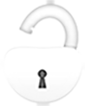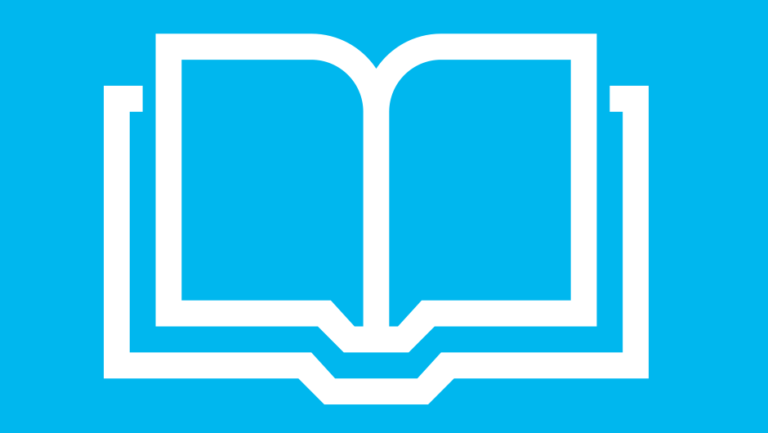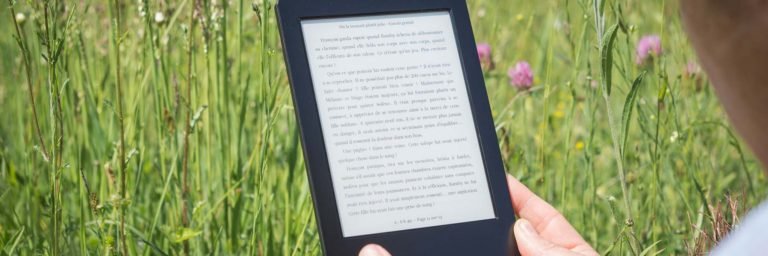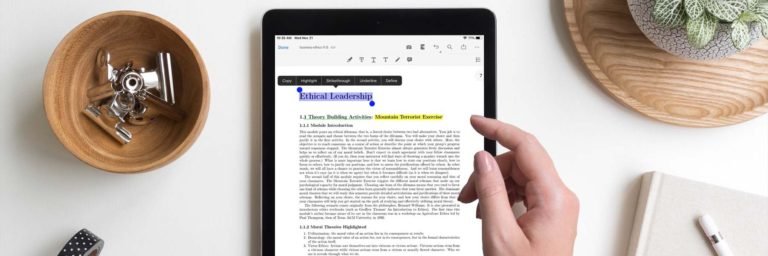Remove Kindle DRM Mac
I have some books that I want to use on some other devices. I’ve installed Calibre, but find that the DRM protection stops me from reading the file on anything but the kindle. I have a mac running OS X Lion, and I would be really grateful if someone could provide dummies guide on how I can remove the DRM protection from my Kindle eBooks so that I can share the files as I wish.
The digital rights management (DRM) software embedded into Amazon Kindle e-books keeps you from sharing your Amazon e-books with other people or reading them on non-Amazon platforms. The only way to read Amazon’s eBooks on a non-Kindle device or app is to remove the DRM. This may sound difficult at first, but it’s actually a surprisingly simple process.
In this article, we’ll provide you several methods to help you get rid of the DRM protection from Kindle books.
How to Remove DRM from Kindle Books by using Kindle DRM Removal

Kindle DRM Removal
Leawo Prof. DRM offers Kindle DRM removal feature that allows you to crack DRM protection from Kindle (azw, kfx, prc, Mobi) eBooks, then you can convert kindle books to any file format or transfer Kindle ebook to iPad, iPhone, iPod touch, Sony, Android, Nook, Kobo, etc.
Download the DRM Kindle Removal for a free try.
Remove DRM from Kindle eBooks via Kindle Desktop App
Step 1. Register and login your Kindle App
First you need to install Kindle for Mac/PC onto your computer if you don’t have it installed (Download here).
Once you run it, Kindle will ask you to register. Just enter your Amazon account and the password to register Kindle app.

Step 2. Download Kindle eBooks from Kindle to your computer
It’s easy to access your Kindle library with all books you bought from Kindle store with your account. Some books have been downloaded in Downloaded Items and some others haven’t been yet in Archived Items. For successfully kindle DRM removing, you must have your books downloaded on your local computer.
Download all your ebooks and open them up from “Archived Items” in the top left of Kindle. Once done, your “Archived Items” count will go to zero and “Downloaded Items” should show a number greater than zero.

Step 3. Begin to remove Kindle DRM on Mac/PC desktop
1. After downloading Kindle DRM Removal, install and launch it on your Mac or PC. Then main interface will display as soon as possible.
2. Click Add Files button of the home interface of Kindle DRM removal software.
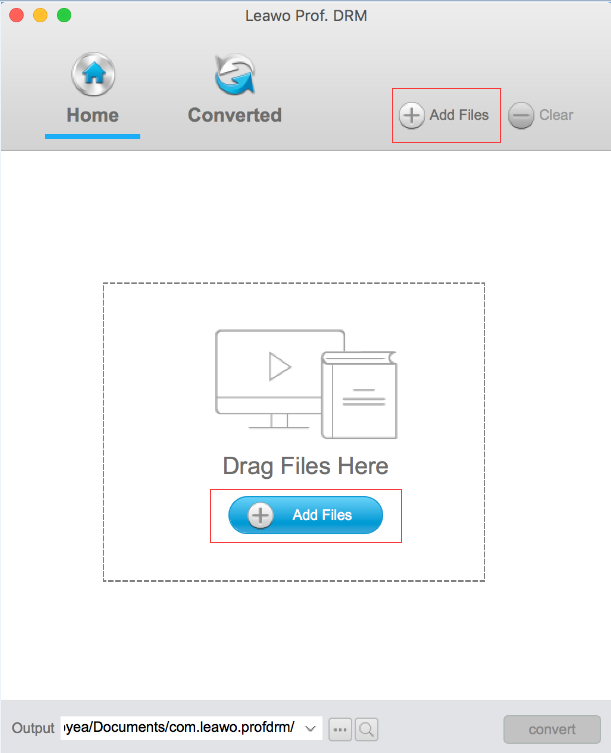
3. Then from the new pop up window, press Kindle button from left sidebar. Here you will see all the downloaded DRM Kindle books that you want to decrypt from the library right side of the main interface.

4. To set the output ebook format, you can select one of the books and click the “edit” button and choose the output format like epub, mobi, azw3, azw, kfx, prc, html, txt.

5. On the bottom of the “Home” list, you can tap output button to select a path to save DRM-free output eBook.
6. After all settings, you can click the Convert button at the bottom and start removing DRM from eBook in Kindle.

When the removal and conversion complete, click “Open Folder” button in the lower right corner you can access to the folder where saves the decrypted new Kindle books that can be read on other E-reader (such as iPad, iPhone, Sony e-Reader).
Directly remove AZW DRM from Kindle device
- Connect your Kindle device to the computer via its USB cable.
- Launch Prof. DRM eBook DRM Removal software, click Add Files, and then tap on the refresh button on E-Devices. Your ebooks will be displayed on the right window automatically.
- After that, make necessary settings for output format and output folder, and then press Convert to start removing DRM from eBook in your Kindle.

In most cases, the book format (originally was .azw) will be changed to .mobi or .azw3 after drm removing. But don’t worry it just removes the DRM limitation, no change to your book files’ quality and content.
Remove DRM from Kindle eBooks by Using Calibre Plugin
Basically, all that you have to do to remove DRM from Kindle eBooks is install the Kindle for PC program on your computer, along with a free program called Calibre that is an extraordinarily useful tool for managing your eBook library, and a DRM-stripping plugin for Calibre that takes all of about 10 seconds to install.
1. Download Calibre, which is available for OS X, Windows, and Linux. The software is described as a “free and open source e-book library management application developed by users of e-books for users of e-books.”

2. Then download DeDRM plugin and unzip it. That’s the actual piece of code that, as the name implies, cracks Amazon’s DRM scheme.
3. Open up Calibre and click on “Preferences” (under the File menu). At the bottom of the screen, in the lower left-hand corner, click “Plugins” under Advanced.

4. Now click “Load Plugin from file” button in the Plugin window.

5. Here choose K4MobiDeDRM_v04.7_plugin.zip (the version may change by the time you read this) file from the directory you just unzipped. Then click OK button to finish all the setting.

6. If all the settings are successful, below position will display the installed Calibre Plugin. Calibre will now explain that installing plugins locally is a security risk. That’s true, but we’re going to go ahead and take that risk anyway:

7. So, click Yes, you do want to proceed. It will run and convert all the eBooks.

8. After finishing the conversion work, you can send your e-book to the e-reader. Link your e-reader with your Mac, Calibre will automatically detect your e-reader. Select your e-book and click Send to device. Calibre will transfer the e-book onto your e-reader.