Record Streaming Video on Mac
How to capture clips from streaming video on a Mac?
Looking for a streaming video recorder for my MacBook pro. I tried Screenflow, but the only thing that opens the saved file is ScreenFlow. I use VLC for videos, so if I could save video, then convert it to mp4, that would be great. Is there a program that would be able to just download it as mp4? What are you using?
Although online streaming video gives us instant playback, we’ll get nothing to do without an internet connection. So we do want to capture the streaming video to watch later on a computer or portable devices like iPhone, iPad, or Android device. Here we’ll introduce you to an excellent video recorder for Mac program that can directly download the live streaming video from YouTube and many other online streaming video sources like VEVO, Vimeo, Metacafe, Break, and more. What’s more, you can convert the downloaded video to MP4, M4V, WMV, MKV, AVI, MPEG, MOV, and other video formats for playback on any video player.


Screen Recorder
Screen Recorder is a professional live video recording application that can record almost any screen video with high quality. It can capture online videos, games, podcasts, webinars, lectures, presentations, Skype calls, online conferences, webcam videos, etc.
It offers an easy way for both Windows and Mac users (including OX X 10.11 El Capitan) to get online streaming video by recording streaming video from YouTube and other video-sharing sites. With this streaming video recorder for Mac, you can easily get your own online video library for playback or sharing.
OK! Let’s download the free trial of the YouTube downloader and start the detail process of downloading live streaming video.
How to record streaming video with YouTube downloader for Mac?
Step 1. Launch streaming recorder for Mac
After you have this program downloaded on your Macbook Pro, install and run it, you’ll get the neat interface as shown below.

Step 2. Recording settings
Set the recording area: Click the third button to set the recording area. You can record full screen, a fixed region or a custom region as you like. Choose the recording (the webcam-alike icon) in the main interface if you want. Audio settings: Click the mircophone-alike button and make the audio settings for built-in mircrophone, or built-in input.

Step 3. Record streaming video on Mac
Launch Safari, Chrome or Firefox, then go to the streaming source website and find the video you want to download. Open and play the video, click the REC button that appears in the bottom right corner of the program to start recording live streaming video on your Mac.
When the recording completed, you can preview the project. The recorded video will be saved in MP4 format for easy playback on your mobile devices like iPhone, iPad, iPod, or Android phone/tablet.
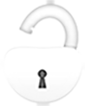
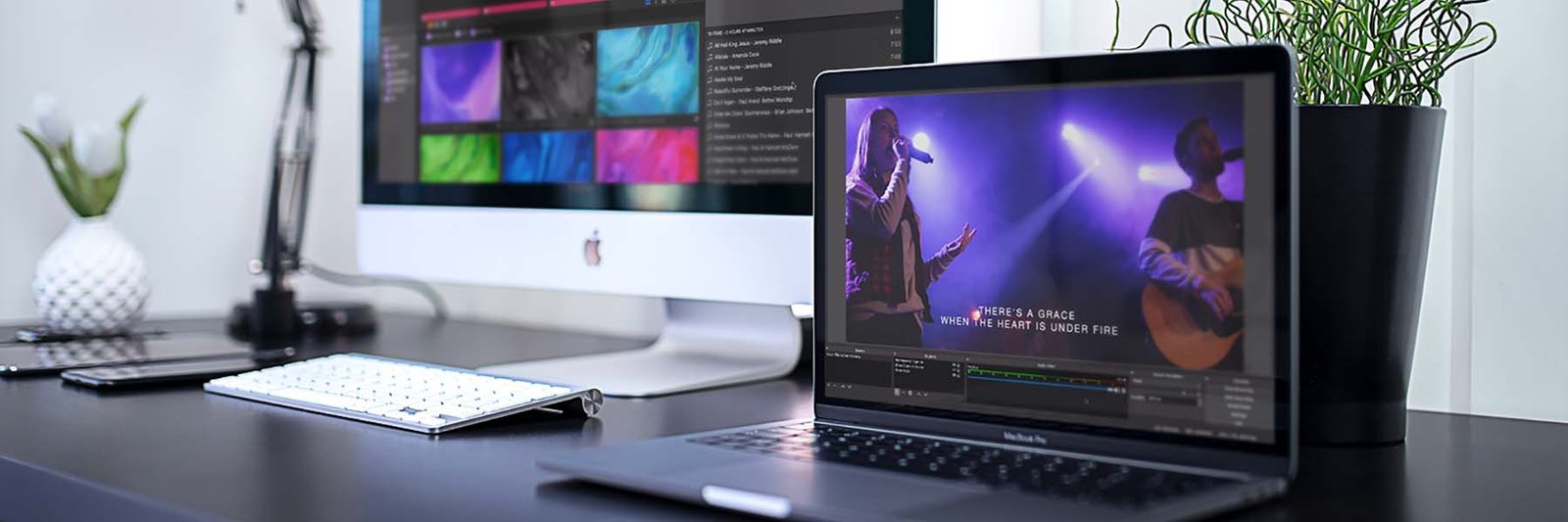

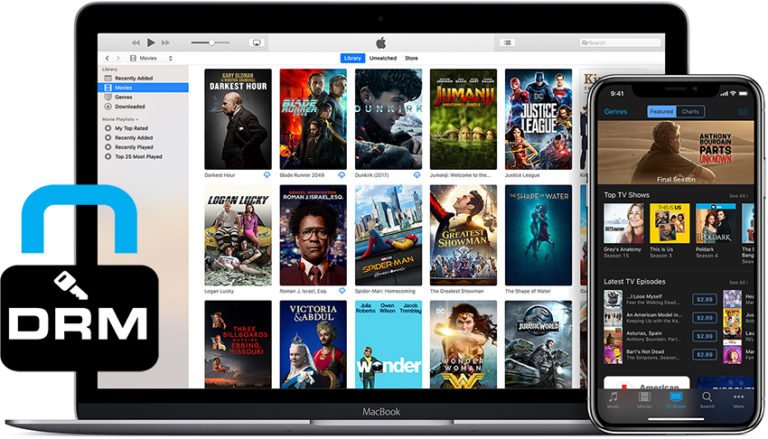
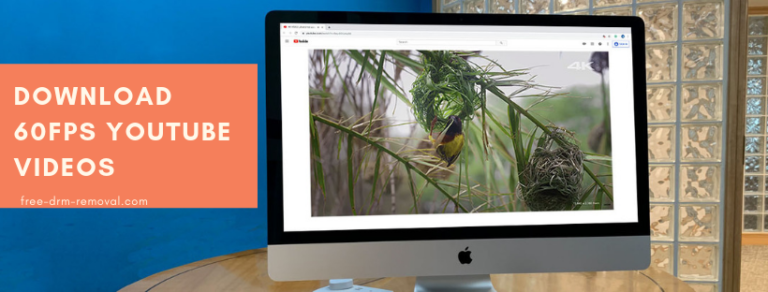
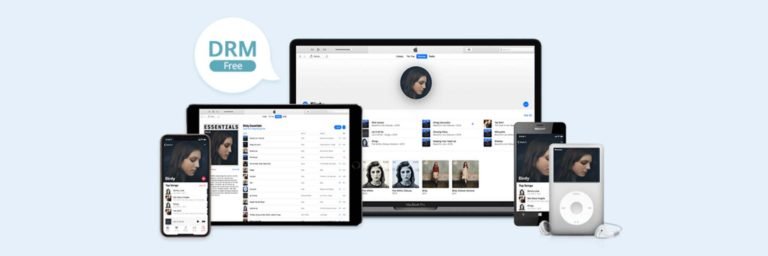
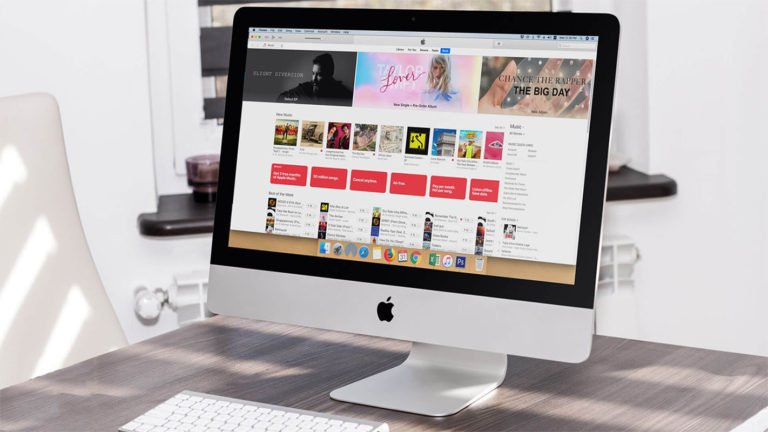
It is easy to use.thankyou
It is easy to use.thankyou